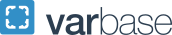Footer
The Footer of a website is typically used to display contact information, links to social media profiles, call-to-action buttons for core tasks, and/or a set of “quick links” to webpages or websites of importance to your website visitors. It can display this information in one, two, three or four columns. Site Owners can use the configuration options available to customize a sites footer in a variety of ways to display whatever information is most relevant.
Updating a Footer
Footers in the 2022 theme contain four customizable text fields that can be easily updated when necessary.
- Hover over Structure in the admin menu bar then click on Block Layout
- Note: If you do not see Block Layout under Structure in your menu, you do not have the permission level required to make this kind of update. Contact your site owner for further assistance.
- On the Block Layout page scroll down to the section labeled Footer, locate the GW Footer Block, and click Configure.
- Expand the Columns dropdown to customize the number of columns you want to have in your site’s footer
- Footers on the 2022 theme can display one, two, three, or four columns.
- If you’d like to display social media icons, check the checkboxes for all of the social media accounts you want to have linked in your footer.
- Icons for each will be displayed in the last column
- Type or paste in the URL for your organization’s social media accounts in the corresponding link fields for each social media platform
- Expand the Social Icon Position dropdown to customize whether to display icons above or below other content in your last column
- If you want to add a logo to the first column, check the Use an Image Icon box
- The GW monogram logo will be displayed by default
- To replace the GW monogram logo, use the checkbox labeled Override Default Image and check the box
- Use the Choose File button to select an image from your computer
- Note: All brand images and official university logos are created by GW Communications & Marketing and are constructed in compliance with the university's Identity Standards & Guidelines.
- Scroll to the bottom of the page and click Save Block